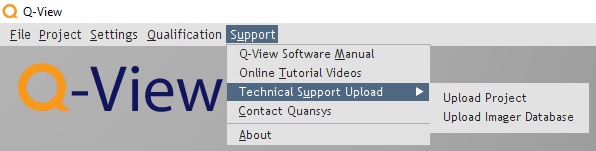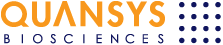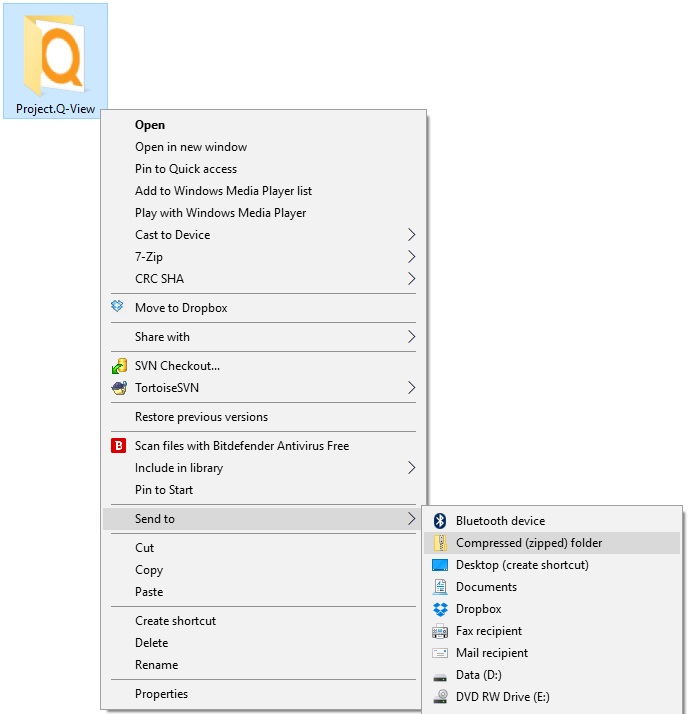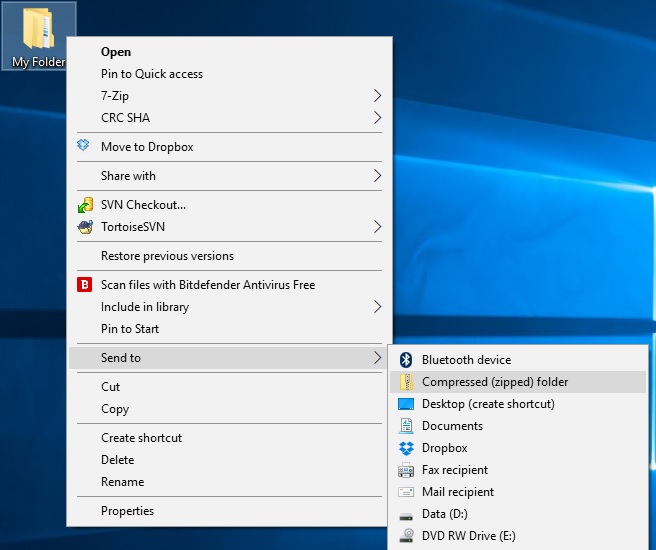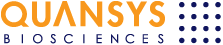
Welcome to Quansys Support. Use this page to upload files for technical support.
How do I upload a project or imager database directly from Q-View?
Your PC running Q-View has to have Internet access. To upload a project or imager database do the following:
- Open Q-View.
- Ensure all projects are closed.
-
Go to Support > Technical Support Upload and select either Upload Project or Upload Imager Database.
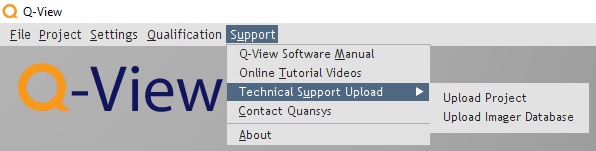
- Fill out the form displayed by Q-View and click the upload button.
How do I prepare a project or imager database for upload from Q-View?
Q-View will detect when your PC does not have Internet access and will prepare projects and imager databases for manual upload.
To prepare a project or imager database do the following:
- Open Q-View.
- Ensure all projects are closed.
-
Go to Support > Technical Support Upload and select either Upload Project or Upload Imager Database.
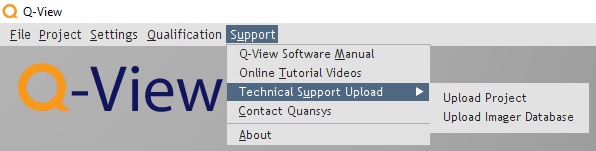
- Q-View will inform you that it cannot contact the Quansys Biosciences web services and will ask if you want to prepare data for manual upload. Select Yes.
- When preparing a project, browse to the project and click the 'Prepare Project' button. When preparing an imager database, click the 'Prepare Imager Database' button.
- Q-View will process the data and create a .zip file that you will be prompted to save.
- Fill out the form found below, browse to the .zip file saved by Q-View and click the submit button.
How do I upload a project or imager database that has been prepared by Q-View?
Fill out the form found below, browse to the .zip file saved by Q-View and click the submit button.
How do I upload a project that has not been prepared by Q-View?
As of Q-View version 3.1, projects are saved as files instead of folders. To upload a project file do the following:
- In the form below, browse to and select the project file.
For previous versions of Q-View, to upload a legacy project folder, first compress it into a .zip file by doing the following:
- Ensure the project is not opened in Q-View.
- In Windows File Explorer, browse to the project folder. Project folders have the '.Q-View' extension.
-
Right click the '.Q-View' folder and select 'Send to' > 'Compressed (zipped) folder'.
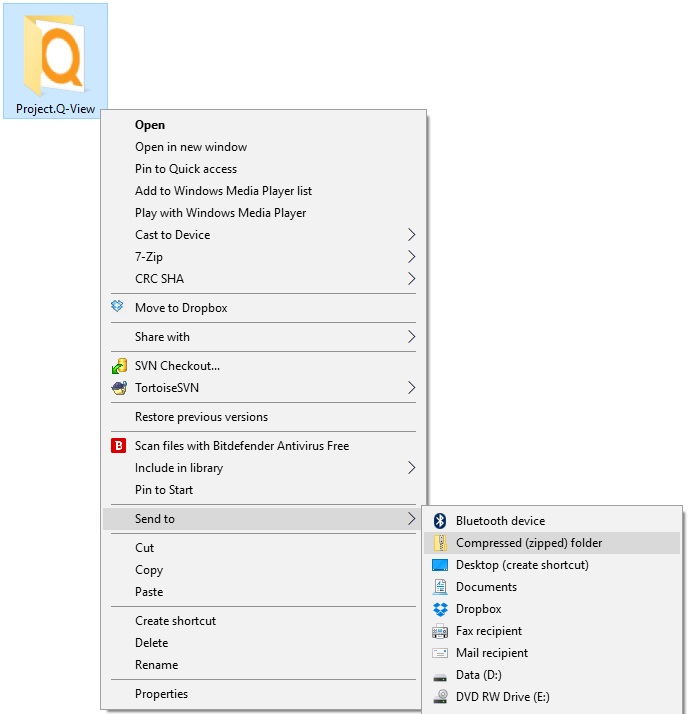
- In the form below, browse to and select the compressed .zip file.
How do I upload other types of files and folders?
To upload a single file, browse to it in the form found below. To upload a folder, first compress it into a .zip file by doing the following:
- In Windows File Explorer, browse to the folder.
-
Right click the folder and select 'Send to' > 'Compressed (zipped) folder'.
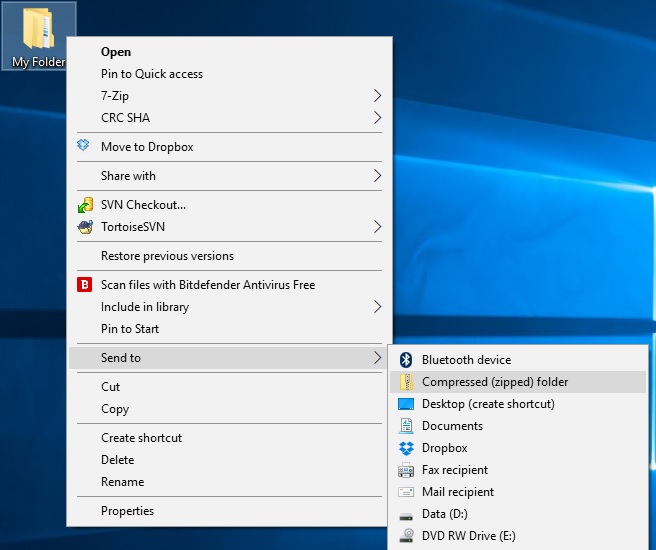
- In the form below, browse to and select the compressed .zip file.